 next to the appropriate Supervisor Role. The View Supervisors Mapped to Role window opens.
next to the appropriate Supervisor Role. The View Supervisors Mapped to Role window opens.By default, all newly created Supervisors are mapped to the default Supervisor Role, but you can add them to other Supervisor Roles that you have created. On the ControlPanel:
 next to the appropriate Supervisor Role. The View Supervisors Mapped to Role window opens.
next to the appropriate Supervisor Role. The View Supervisors Mapped to Role window opens.
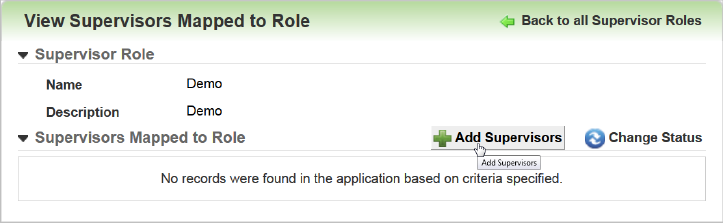
Click Add Supervisors. The Supervisor Selector window opens.
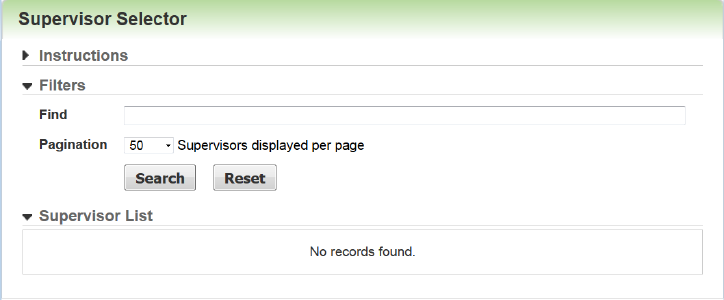
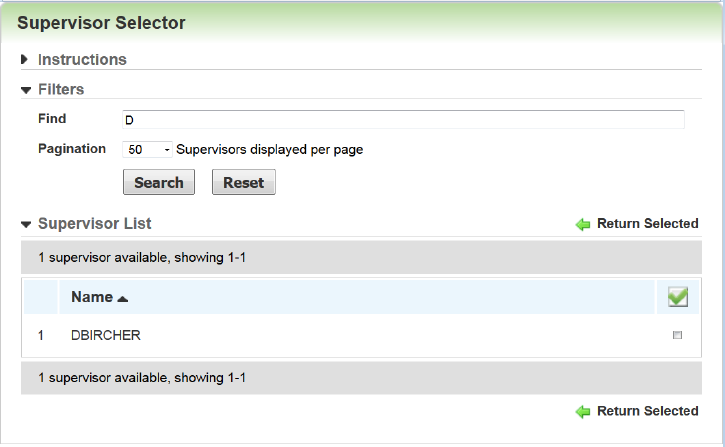
|
|
When you remove Users from Supervisor Accounts, those Users are automatically removed from any Supervisor Roles to which they were mapped. If you later make a User a Supervisor again, they are only added to the default Supervisor Role. You will have to manually add them to any other Supervisor Roles to which you want them to belong. |

Copyright © 2010-2015, Oracle and/or its affiliates. All rights reserved.